Connect to Remote Server
Connect to Remote Server
Designer can be connected directly to a remote server, omitting the local AWE Server. A use case for this would be our AWE_command_line application for Linux. The AWE_command_line app contains a built in, GUI-less AWE Server. In this case, a user could omit the use of the Win32 AWE Server and connect Designer directly to the Linux target. Another use case is connecting Designer to a win32 AWE Server running on another PC.
Start the AWE Server on your Target. This can either be a local AWE Server on another PC or something like AWE_command_line. Make sure you know the IP or hostname of your target that’s running the server.
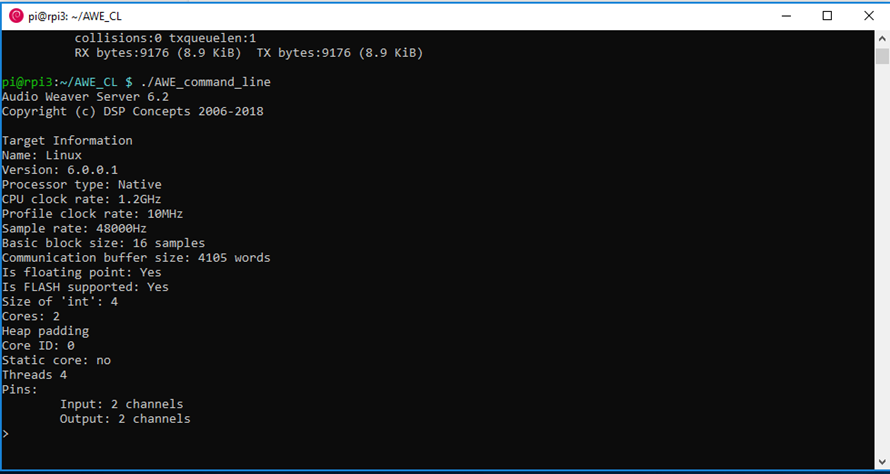
Open the Global Preferences window from the file dropdown menu
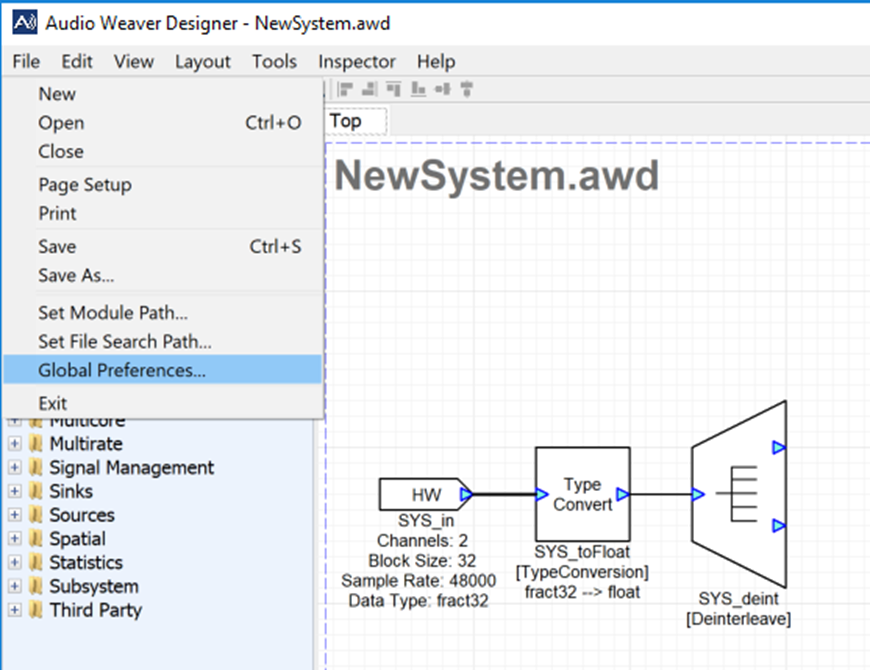
Switch the “Connection Type” dropdown from Local Server to Remote Server.
Enter the IP or hostname of your remote target. The click “Reconnect to Server”
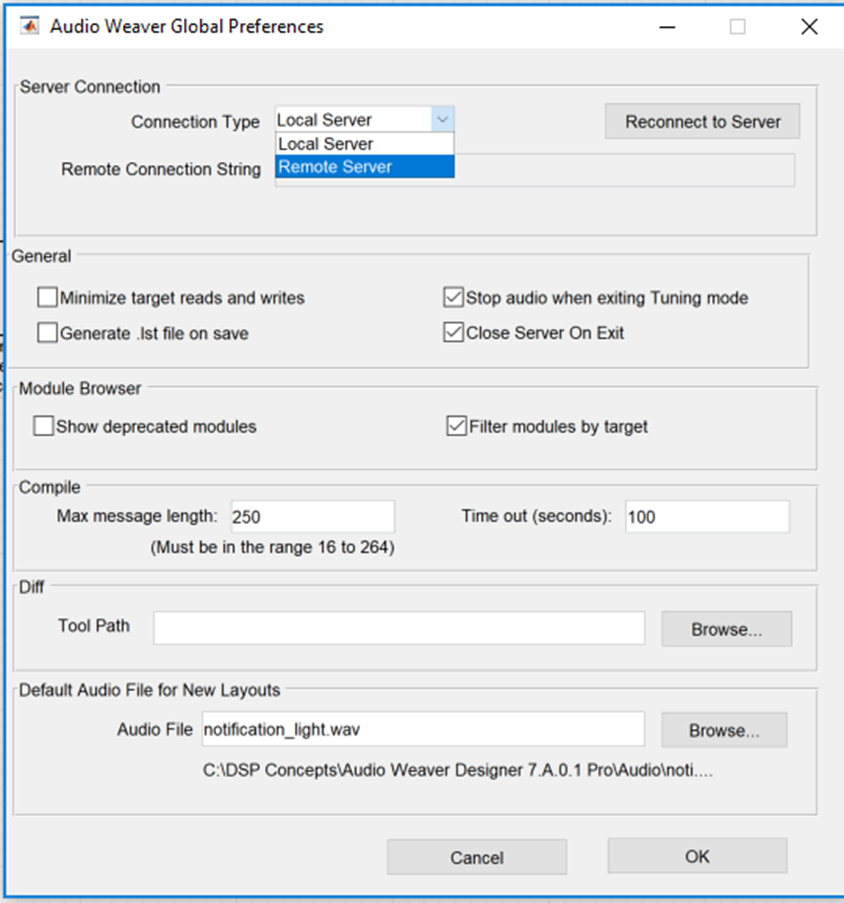
If a successful connection is made, you will see a “Connected” string appear under your remote connection string. You will also notice that the default Audio File path has changed to your target’s filesystem.
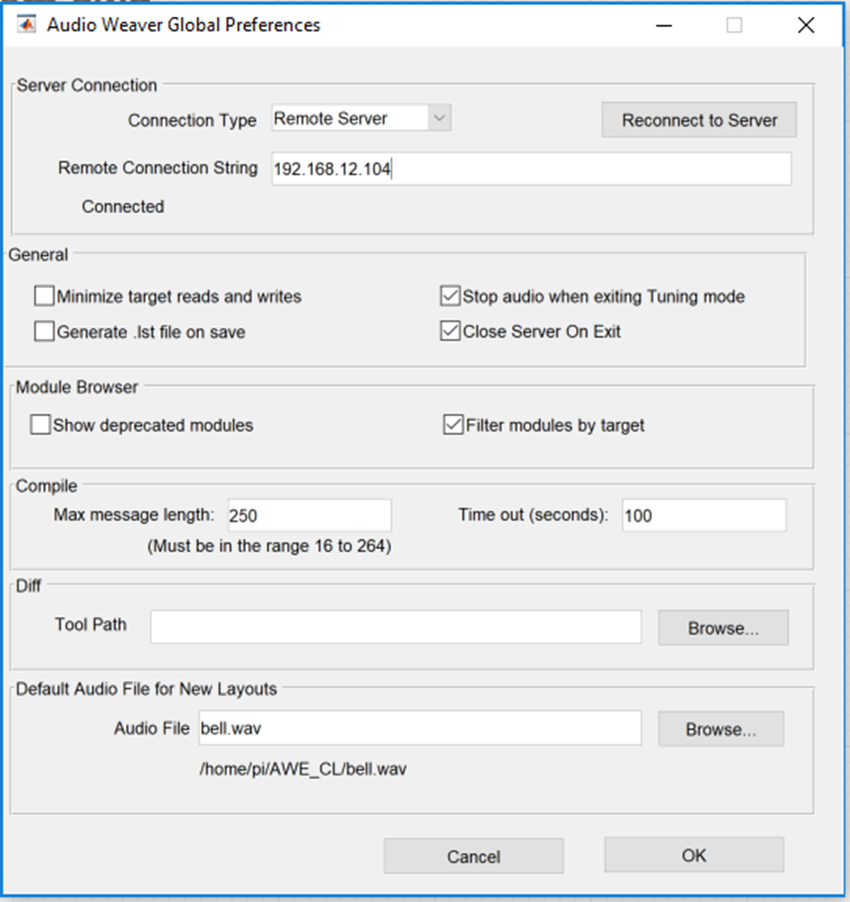
Now you can run your Designer layout on your remote target as if you were connected to a local target.
