Audio Library Manager
About This Guide
This application note describes the usage of Audio Library Manager Tool alongside Audio Weaver Designer and demonstrates its uses. It is an application with a GUI to easily create wave flash file systems that contain audio files to be played on a target hardware or to be tested on a native target. This is a standalone application and is independent of any underlying software to create the Binary file. This is an upgrade from the previous ‘Wave Library Generator’ as it now both generates binary as well as extracts files from a binary.
Download the Audio Library Manager 2.1.0 here.
Audio Library Manager_2.1.0_Installer.exe
Workings
The Audio Library Manager can be used both as a generator and as an extractor as shown below
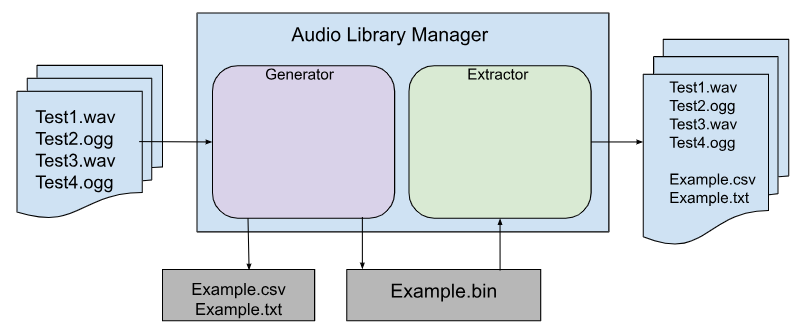
Audio Library Manager - Generator Side
Open the Audio Library Manager, Add the audio files by ‘Add File(s)’ button as per the order you require. Select the Target Directory by browsing to the target folder. Type in ‘Target File Name’ as shown in the figure below. Press Generate.
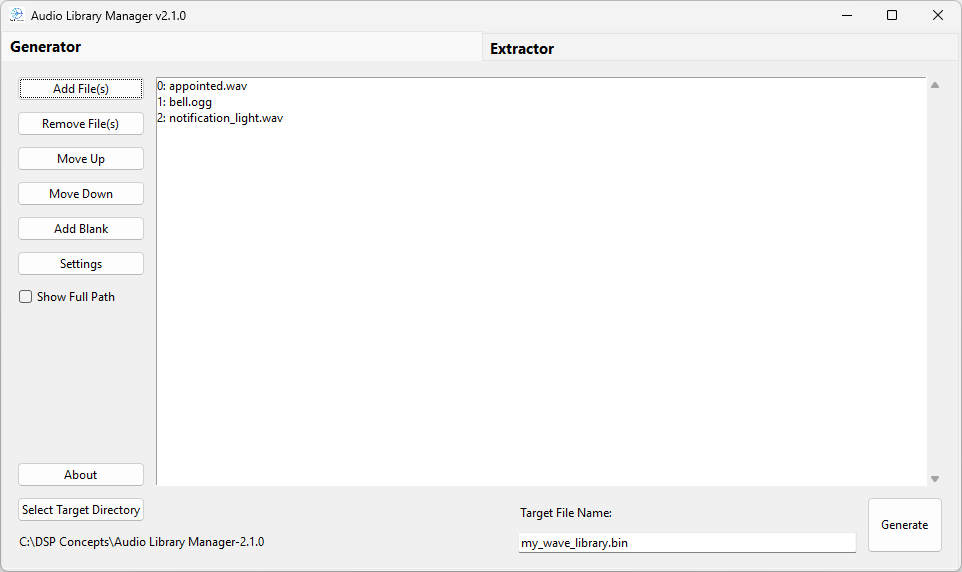
Figure 1: Audio Library Manager Window (Generator Side)
Once successfully generated the GUI will show a “Successfully Created” window as shown below.
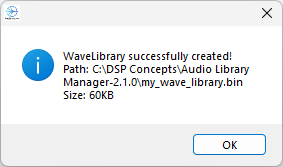
Figure 2: Wave Library Successfully Created
The output generated from the tool consists of a Binary file (.bin) with the selected wav/Ogg files along with an encoded U32 list of the file names in the order added in the tool window as .csv. This .csv file is used to load into the TableSource module for Index mapping. The generated txt file contains a list of the included audio files and is solely for documentation purposes.
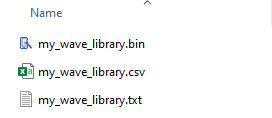
Figure 3: Output from the Audio Library Manager
Audi Library Manager - Extractor Side
The extractor side of the Audio Library Generator takes in a Binary file and extractors all the information and data within the file according to the user selection.
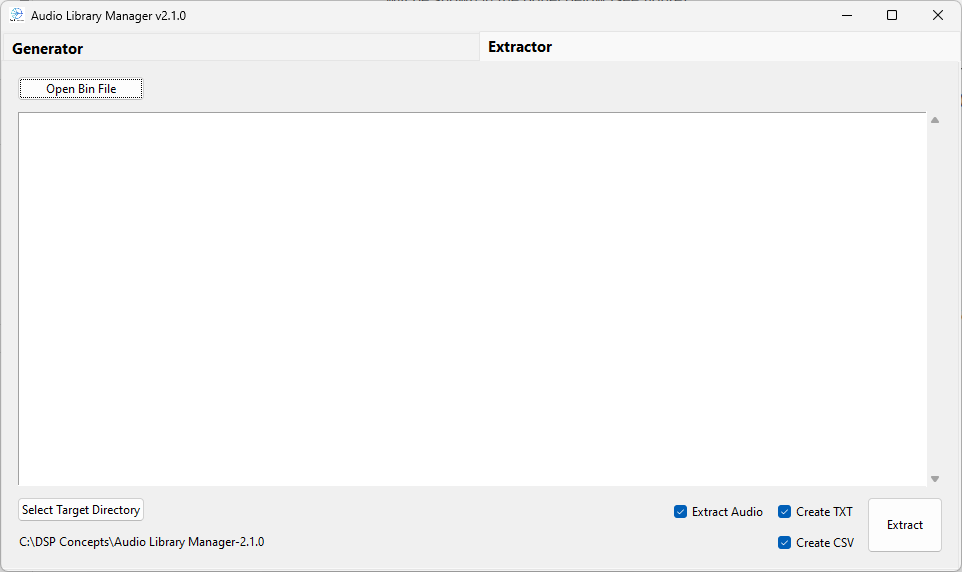
Figure 4: Audi Library Manager - Extractor Side
Press the ‘Open Bin File’ button to select a binary file for extraction. The Extractor window will show the wav/ogg files in the .bin file. Depending on user requirement, please select the check boxes:
Extract Audio - audio files shall be extracted
Create Txt - file documenting the audio files that were included in the wave library
Create CSV - file containing the names of the audio files in the wave library in uint32 format
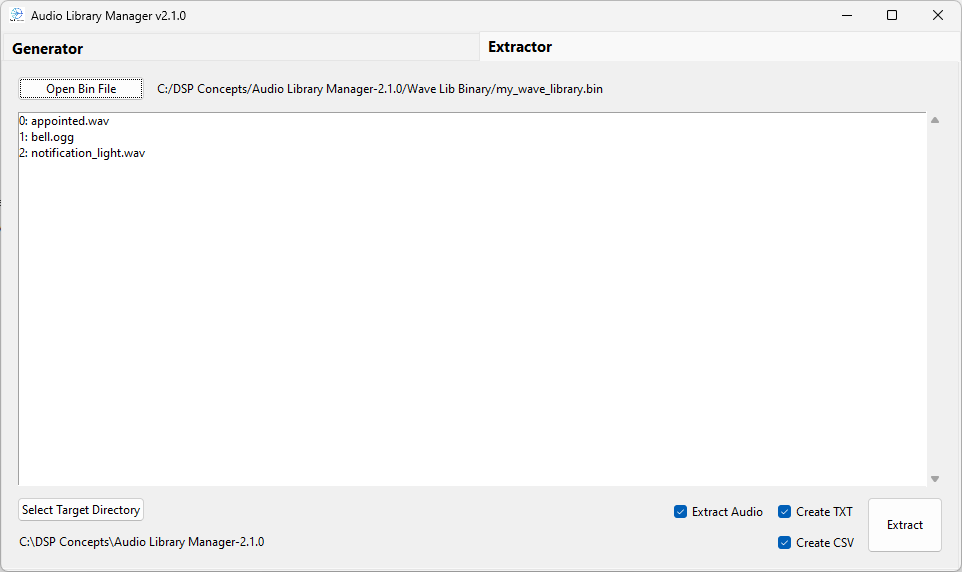
Figure 5: Selected Binary File for Extraction
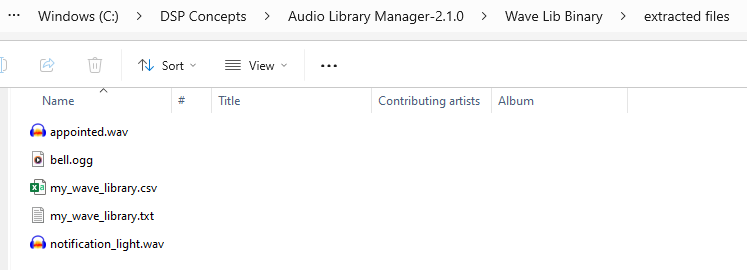
Figure 6: Extracted Files
